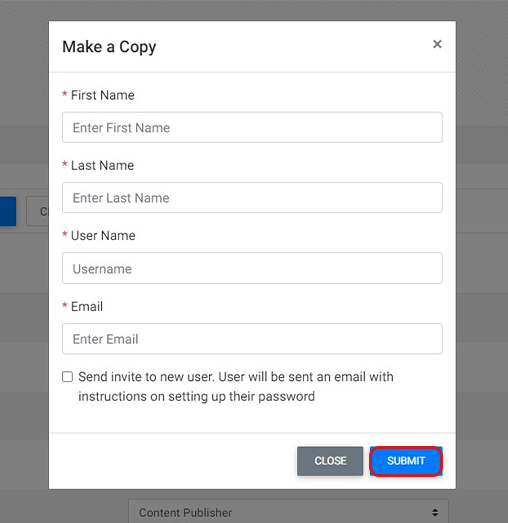To create a new user with templates or copies, you'll need to log into the CMS and access the user manager.
This article describes the process of creating a new user with templates and copies. You can also create a new user manually with the User Detail Form.
Once you already have a few users created, you can easily craft new profiles with the following two methods.
Create a New User from a Template
Templates are created during the process of adding a new user manually. While doing this, you can check the "Save this User as a Preset" option and save a template based on that user.
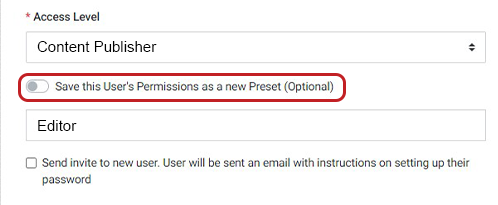
Once you've created templates, it's easy to create a new user using that template!
When you return to the User Manager, simply select the template dropdown. The presets you've created will appear. Select the preset you wish to apply to this new user.
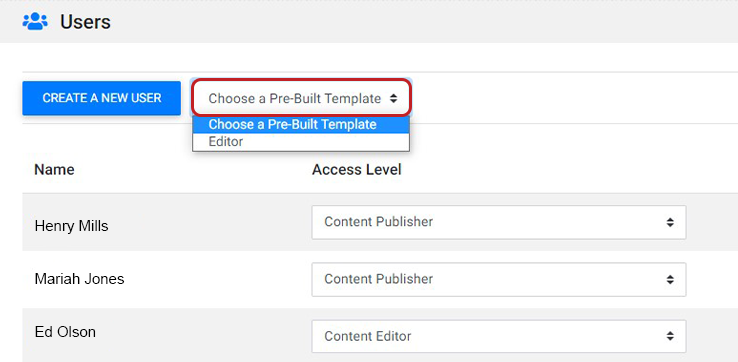
A new window will open where you fill out the new user's name, email, and username.
Click Submit.
The new user's access level and permissions will be the same as the template you created.
Remember! If you delete the user that a template is based off of, the template will also be deleted from your database.
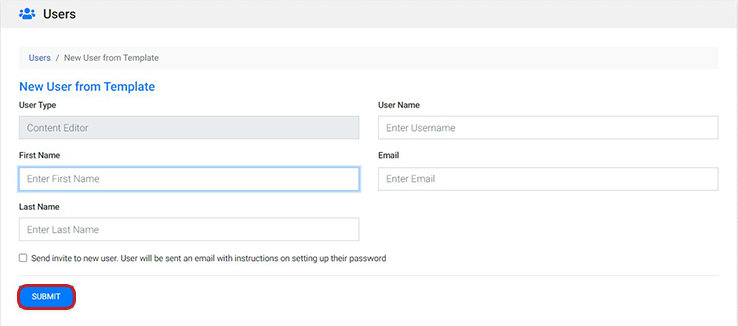
Create a New User by Copying
When viewing users in the User Manager, you'll notice a set of action icons to the right of each user.
Select the "Make a Copy" icon to copy any given user. A popup window will appear that allows you to add the new user's name, username, and email.
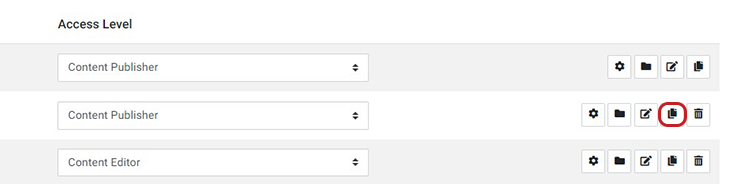
Click Submit.
This new user will have the same access level and permissions as the user you copied.