With CMS 7, managing your website and making changes to content is easier than ever.
To access the Content Management System (CMS) that powers the back end of your site, simply visit your website on a web browser and type /admin at the end of your URL.
Example: www.yourwebsitename.com/admin
Once you hit enter, the log in screen will appear.
At the CMS 7 log in screen:
- Enter your username and password.
- Select “Stay Logged In” to make sure your session does not time out while you are working.
- Select Log In
Congratulations! You are now ready to make changes to your website.
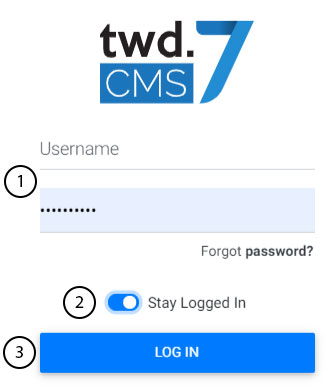
What if I forgot my password?
No problem. Simply select “Forgot password” on the login screen, then:
1. Enter the email address associated with your CMS account
2. Click send and a password recovery email will be delivered right to your inbox.
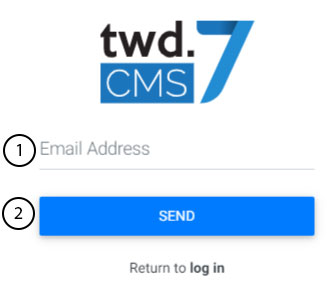
Watch Related Video Tutorial: Logging into TWD.CMS7
