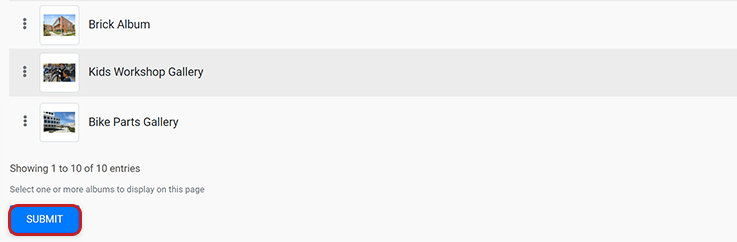Adding a Photo Album is a great way to enhance the visual appeal of your website!
To add a Photo Album to a page, either create a new page or navigate to an existing page in your website. Once you've selected a page:
- Check the side menu to ensure you are in "Edit" mode.
- Select the "Content Menu" icon.
- A blue menu will expand. Select "Photo Gallery."
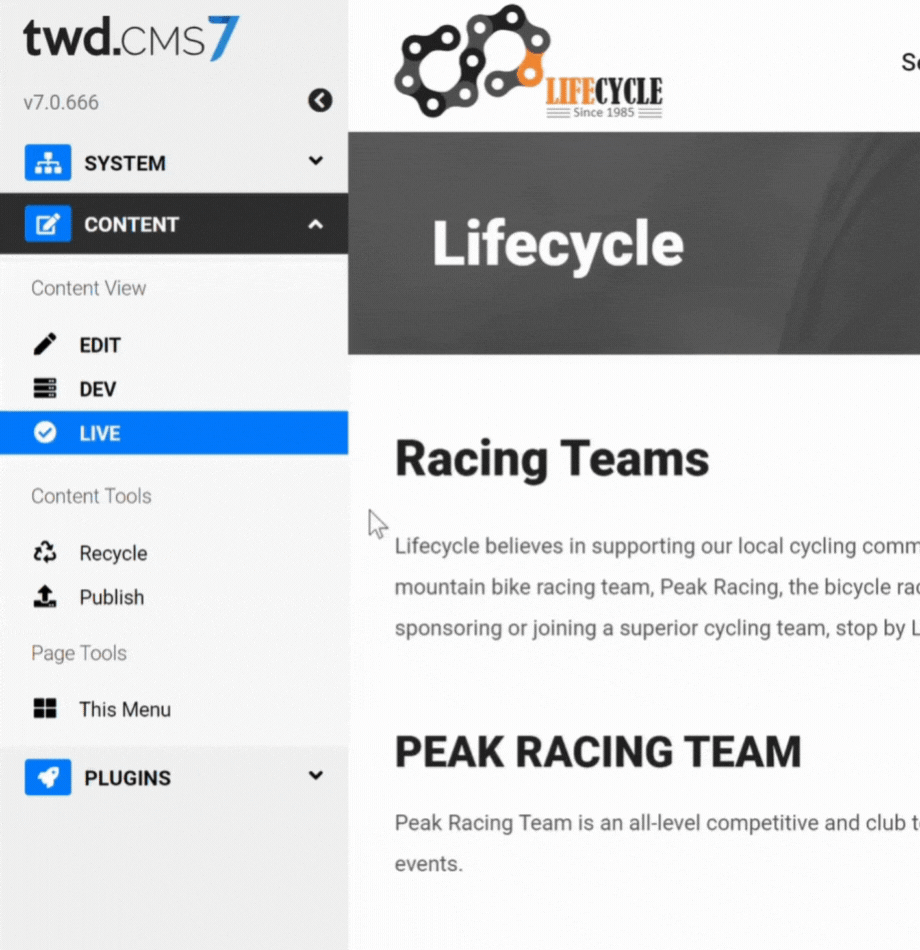
After selecting "Photo Gallery," a new content block will be inserted in the page. Select "Album Picker."
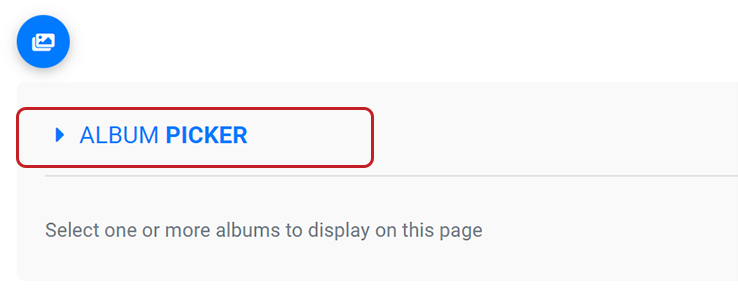
The Album Picker will expand, displaying the albums you've created that are available to add to your page.
Click the "Add to Page" checkbox of the photo album(s) you would like to add.
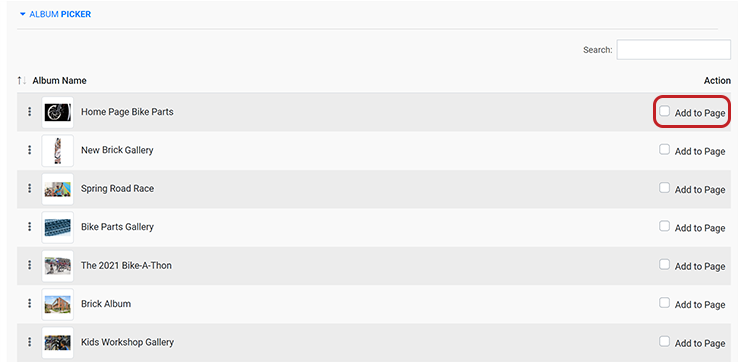
After selecting the album(s), scroll down and select the Submit button. Your photo album will appear on the page.