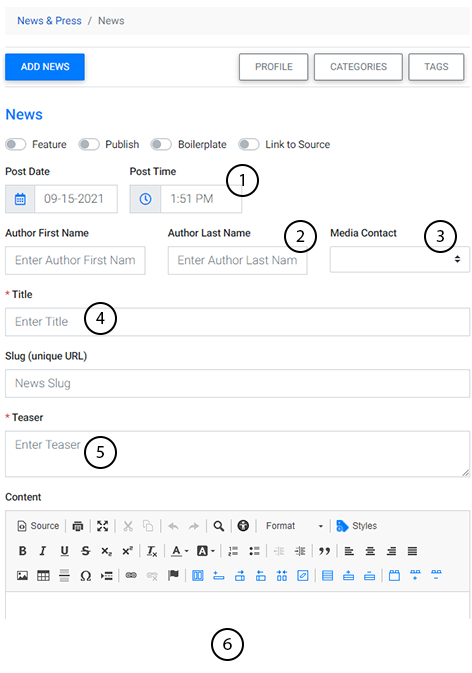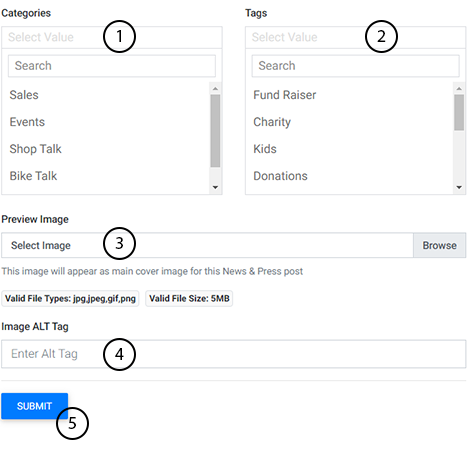To add news articles, you’ll first need to navigate to the News & Press tool in the Plug-Ins Manager.
After selecting the tool, you can add a new article from any tab.
Select the blue button labeled “Add News”
The following screen will appear:
Within the Add News area, you can also set parameters for how your news will appear once it’s live on your site. Let’s take a look at each feature now.
-
Feature: allows you to set the article as featured and cause it to appear as a top news article on your site.
-
Publish: sets the article to publish live to your site as soon as you’ve finished creating it. If not selected, the article you’re creating will go on the Unpublished Tab after you save it.
-
Boilerplate: If selected, will add a boilerplate, a standardized last paragraph that is inserted in all the press releases and gives an outline of your company. Learn how to add a boilerplate here.
-
Link to Source: allows you to have a news article on your website that is linked directly to the external website (the source) where the news appears.
After selecting the initial parameters for your news article, you can also:
- Set the post date and time for your news article
- Enter the author’s first and last name.
- Select a Media Contact. Learn how to add new media contacts here.
- Enter a title for your news article.
- Enter a teaser for your news article or a short sentence that describes what the article is about.
- Add your news article content along with any links or images. Here you can edit and format content just as you would on a normal content page.
Below the content editor you have options to:
- Assign Categories
- Assign Tags
- Select a featured image for your event. Note: This image is the main image displayed on your website’s News and Press area for this article.
- Enter Image Alt Text for the featured image. This step is optional but is helpful for allowing users with screen readers to still understand what images are on your site.
- Submit news article. Note: if “Publish” was selected in at the top of the page, submitting the news article will also publish it live to your site. If it was not selected, the post will save in the “Unpublished” tab within the News & Press Plug-in.

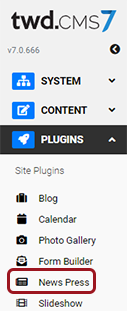
.PNG)
.PNG)