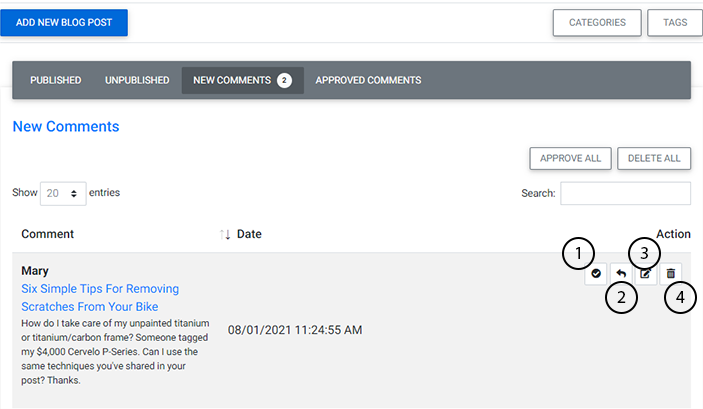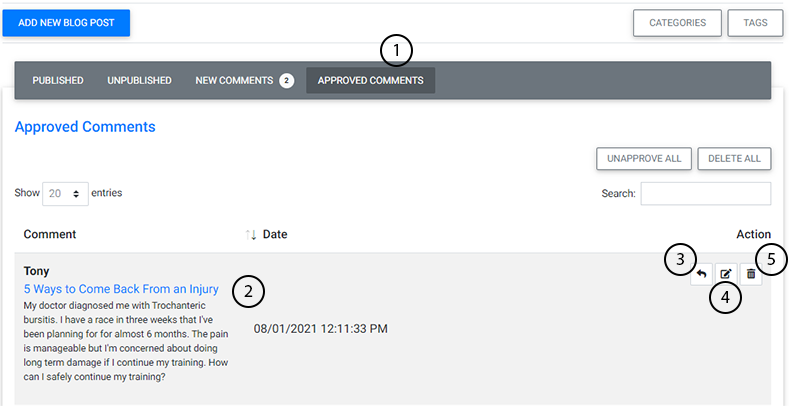If your blog allows commenting, you’ll be able to review and manage any new comments within the Blog Plug-in.
Tip: You can assign an email recipient to receive notifications of new post comments when adding a new blog post.
After selecting “Blog” from the Plug-Ins Manager, the following screen will appear:
If you have any new comments, they will be listed on this screen (the Published tab is selected by default).
To view New Comments from anywhere in the Blog tool, simply:
- Select the “New Comments” tab.
- See which blog post received a new comment
- See the comment needing review
Understanding the New Comments Toolbar
From here, you can also manage the comments using the action items in the Comments Toolbar. The toolbar allows you to easily:
-
Approve Comment: Approves the comment and makes it visible to anyone reading the blog post on your website.
-
Reply: Allows you to enter a reply to the comment. The original comment, and your reply will be visible to anyone reading the blog post on your website once approved.
-
Edit Comment: Allows you to make changes to the original comment. Once approved, the edited comment will be visible to anyone reading the blog post on your website.
-
Delete Comment: Allows you to delete the comment.
Review and Manage Approved Comments
If your blog allows commenting, you’ll be able to review and manage any previously approved comments within the Blog Plug-in.
To view Approved Comments from anywhere in the Blog tool, simply:
- Select the “Approved Comments” tab.
- See which blog posts have approved comments
-
Reply: Allows you to enter a reply to the comment. The original comment, and your reply will be visible to anyone reading the blog post on your website.
-
Edit Comment: Allows you to make changes to the original comment. The edited comment will be visible to anyone reading the blog post on your website.
-
Delete Comment: Allows you to delete the comment.
Watch Related Video Tutorial: Blog Tool Advanced

.PNG)