When assigning form fields, you may want to separate certain fields or give specific instructions for a set of questions. In order to better organize your form, use Section fields.
To insert a Section field:
- Select a field from the left.
- Drag it into the preview block on the right.
Once you've finished adding sections, complete the form and save your changes via the "Save and Exit" button.
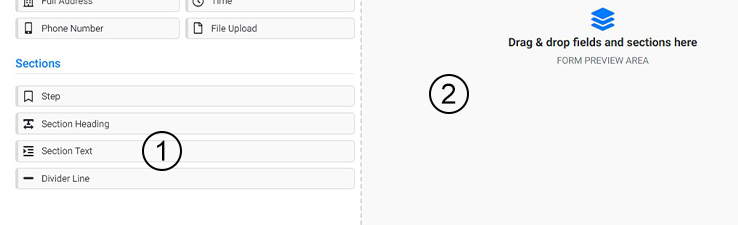
There are four types of Section fields you can use to add instructions and breaks within your form: Step, Section Heading, Section Text, and Divder Line.
Steps
The Step field divides your form into separate numbered pages. Whatever Basic and Pre-Built fields you put underneath a specific step will appear on the page.
To edit the text of the step, select the block and type the appropriate title into the field.
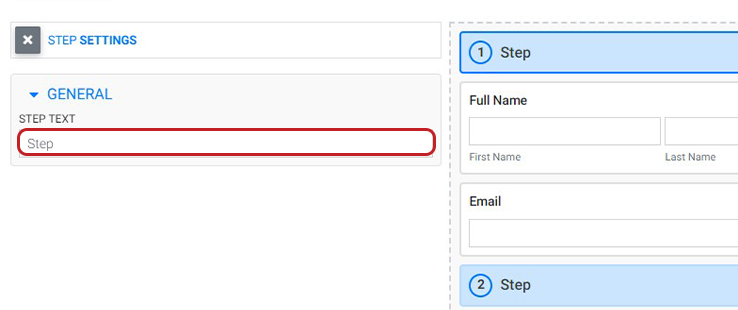
Form Steps Preview Appearance
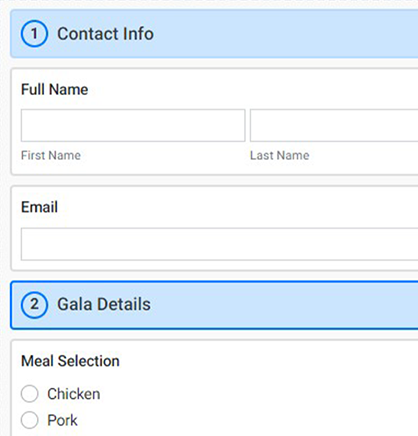
Form Steps On-Page Appearance
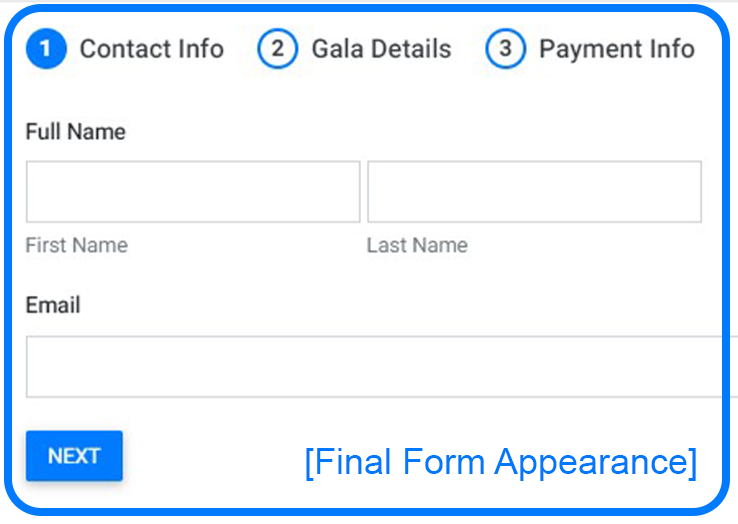
Section Heading
The Section Heading field separates your single-page form with large text headers. Whatever form you build in the preview field using Section Headings will appear as such when the form is published.
To edit the header and add subtext, select the block and type the appropriate title and instructions into the provided fields.
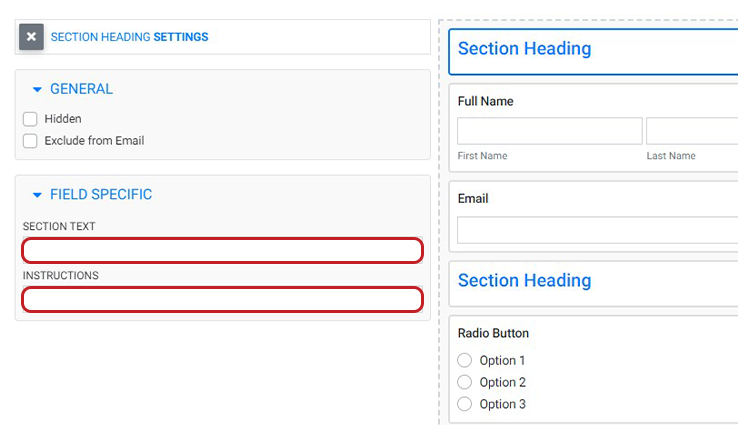
Section Text
The Section Text field allows you to format text and imagery that can be shown on your single-page form. This is useful for adding detailed instruction or additional information to a particular part of your form.
Whatever form you build in the preview field using Section Text will appear as such when the form is published.
To edit the text, select the block. Using the formatting icons in the field specific window, upload images and add text.
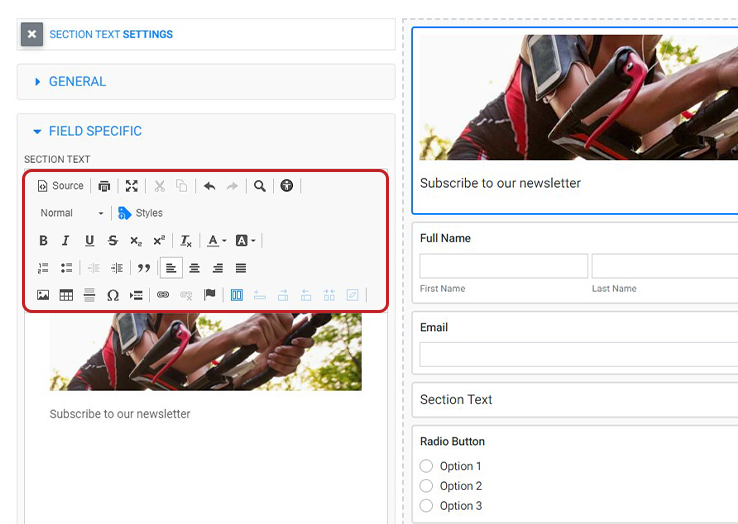
Divider Line
The Divider Line field creates a subtle line between blocks in your single-page form. Whatever form you build in the preview field using Divider Line will appear as such when the form is published.
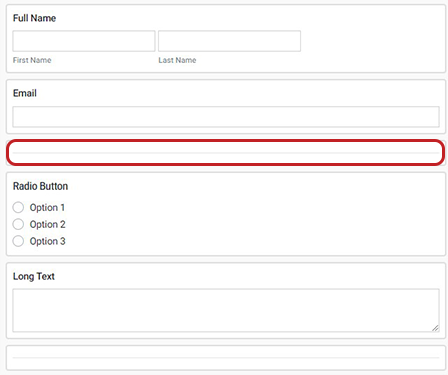
Watch Related Video Tutorials
