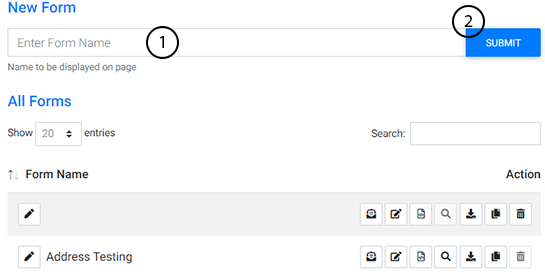The Form Builder tool makes it easy to create, edit and publish new forms for your website.
To access it, you’ll first need to log-in to the CMS and navigate to the Plug-Ins Manager. Once there, select “Form Builder” to launch the tool.
The following screen will appear. If there are already published forms on your website, they will also be visible on this screen. From here, you’ll also be able to edit existing forms. If you need to add an existing form to a page, follow these steps.
To create a new form in the Form Builder tool:
- Enter the new Form name
- Select Submit
A new window will now appear where you can assign specific form details. For additional information, see our article on Adding Form Details.
To save the form details you assigned, scroll to the bottom and click “Next” on the lefthand corner.
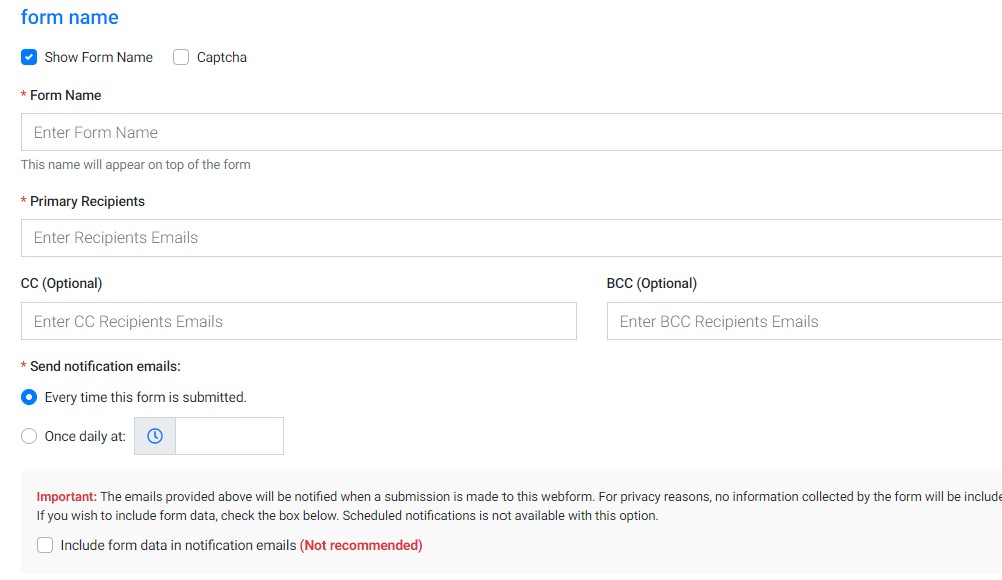
On the next page, you can edit the form fields that will be used by the form. Simply drag and drop the fields you'd like included into the builder interface. For more information see our article on editing form fields.
When you're satisfied, click “Save and Exit” at the top to complete the creation of your new form.
Forms can be edited and updated later.
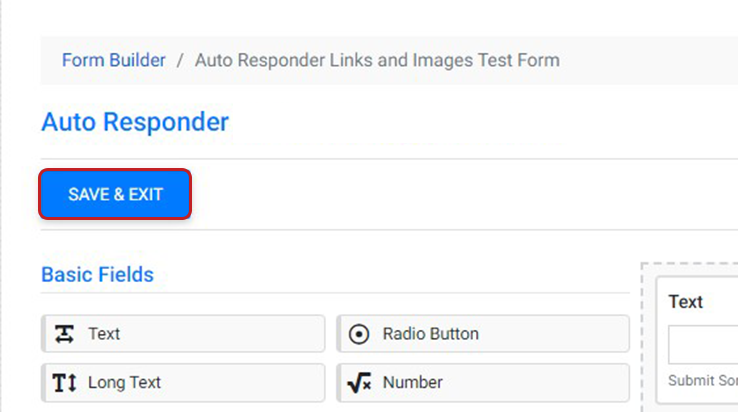
Watch Related Video Tutorials