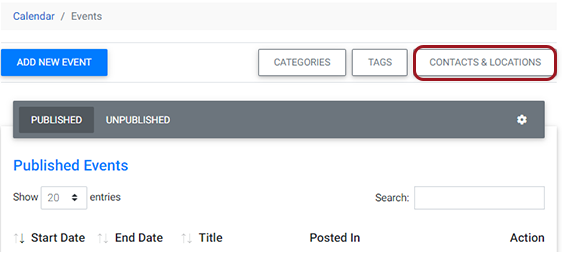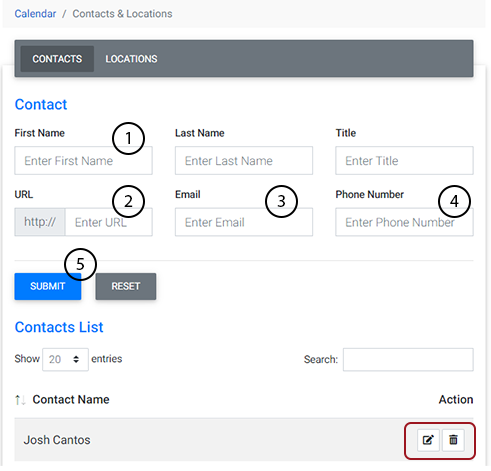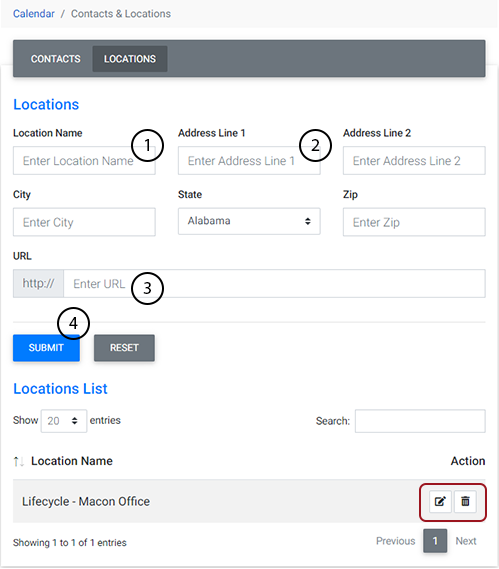To add new event contacts or locations within the Calendar, or manage existing ones, first navigate to the Calendar Tool in the Plug-Ins Manager.
In the Calendar Tool, select the Contacts & Locations button.
Adding or Editing Contacts:
Make sure the "Contacts" tab is selected as shown here.
To add a new contact simply:
- Enter the first and last name, and title of the new contact.
- Enter a website associated with the new contact.
- Enter an email address for the new contact
- Enter a phone number for the new contact.
- Click Submit to add the new contact or select reset to clear the fields and start over.
You can edit or delete an existing contact from the list of contacts below the Add New Contact form. Simply click the edit or delete button for the contact you wish to modify or remove.
Adding or Editing Location:
Make sure the "Locations" tab is selected as shown here.
Once the Locations tab is selected, follow these step to add a new location:
- Enter the Location name
- Enter an address for the location, including city, state and zip code.
- Enter a URL or associated with that location.
- Submit the new location entry or select reset to clear the fields and start over.
You can edit or delete an existing location from the list of locations below the Add New Location form. Simply click the edit or delete button for the location you wish to modify or remove.
Watch Related Video Tutorial: Calendar Tool - Advanced