Sometimes just an image isn't enough and you want to make your slides a bit more fancy. There are quite a few tools that can help you do just that!
Start by going to your Slideshow's advanced options.
From there, you can apply two different types of styling.
Caption Background
To add a background color to your captions you first need to use the "Add a background color to the caption" toggle under Caption Options.
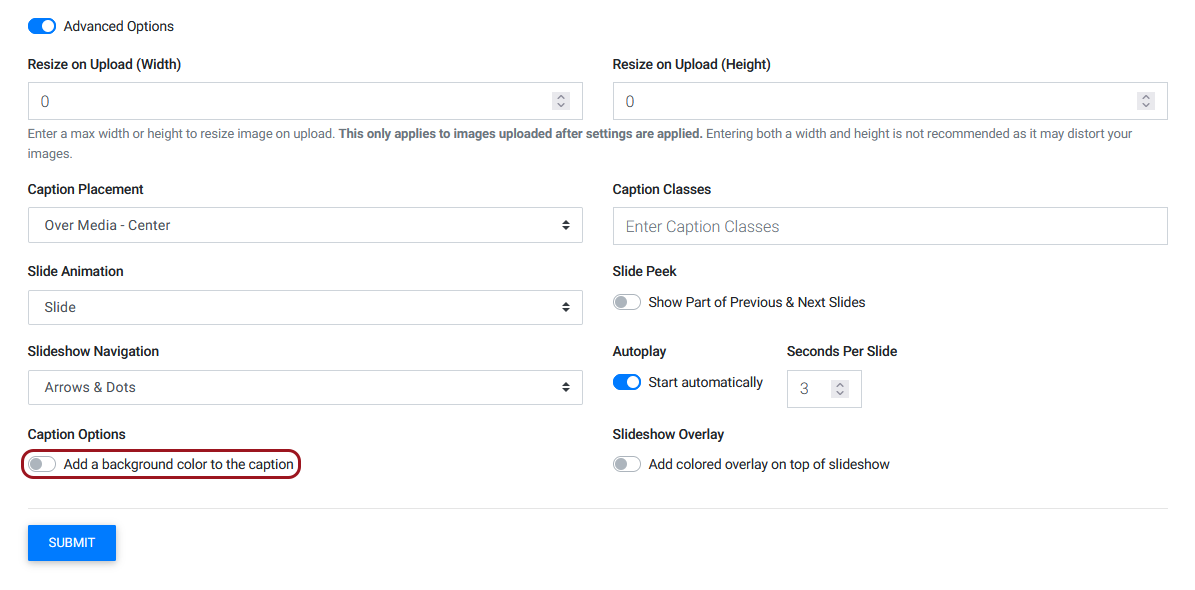
Once you've opened the toggle, there are two values you can adjust.
- Color of the background applied to the caption
- The opacity, controlling how transparent the background is.
Note: Values for opacity range from 0-1 with 1 being fully opaque and 0 being fully transparent.
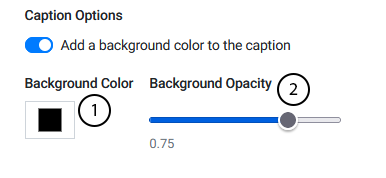
Example caption with blue background
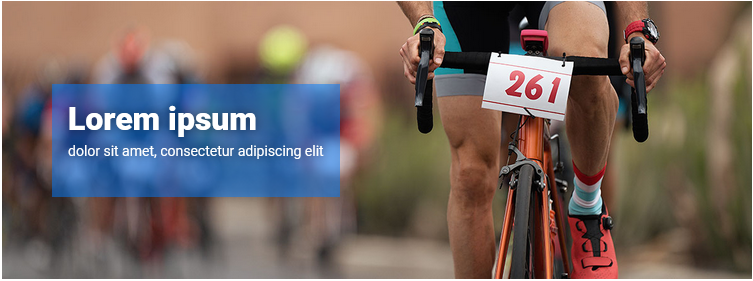
Slide Overlay
To add a slide overlay to your Slideshow, you first need to use the "Add colored overlay on top of slideshow" toggle under Slideshow Overlay
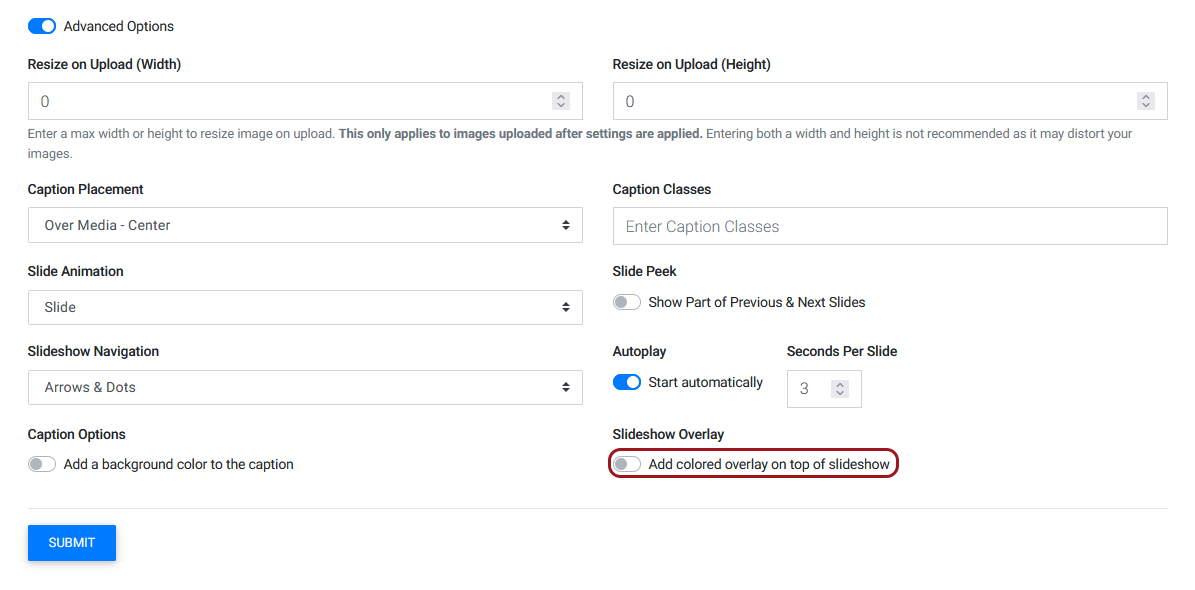
Once you've opened the toggle, there are two values you can adjust.
- Color of the overlay applied to the slideshow.
- The opacity, controlling how transparent the overlay is.
Note: Values for opacity range from 0-1 with 1 being fully opaque and 0 being fully transparent.
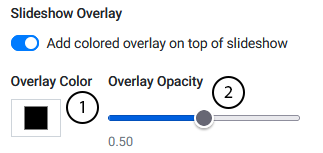
Example slide with a blue overlay

Watch Related Video Tutorial: Slideshow Tool Advanced
